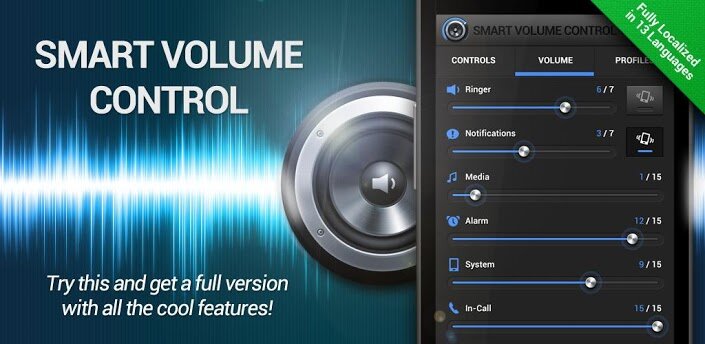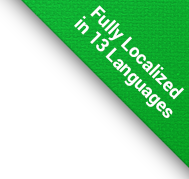Help Center » PROFILES TAB
Back
In each profile, you can define following:
-
Levels of volume and vibration settings
-
On/off Speed Volume mode
-
Preset for Speed Volume
-
If Speed Volume mode should start after device starts
-
On/off headphones mode
-
If headphones mode should start after device starts
-
Turn on, turn off or don't change state of Wifi
-
Turn on, turn off or don't change state of Bluetooth
-
Turn on, turn off or don't change state of mobile data
-
Turn on, turn off or don't change state of Aeroplane mode
-
Set ringtone
-
Set screen brightness
-
Define tag for profile switching based on calendar events
-
Set call forwarding
-
Raise or mute ringer volume for selected contacts
-
Set notifications/SMS ringtone
-
Enable/disable screen locking and sleeping
-
Edit profile name
-
Recent phone numbers in Mute volume for/Raise volume for
-
Turn on, turn off or don't change state of GPS
-
Turn on, turn off or don't change state of AP (hotspot)
-
Edit profile name and icon
-
Select applications to launch after the profile is switched
In each profile, you can set as many scheduling items as you like. They will activate the profile in selected time. Also, you can define GPS places.
You can use previously added places. Also, you can add new place according to your current location or you can select location manually using map. All changes are saved automatically.
If GPS profiles function is turned on, profiles will be switched according to your current location. Each scheduling item and GPS place includes enable/disable toggle.
Via settings, you can enable network to be used for finding current location in the GPS profiles function. It is handy in situations, such as when you are in the building connected to the Wifi (without Wifi connection the location might be very inaccurate). Because of that, it will only be used in case of GPS signal is not available.
When you use the profile "On the way" you can turn on its default GPS place "Elsewhere". This profile will be applied when you aren't at any other known place assigned to other profiles.
You can define the profiles's tag, which is unambiguous, an unique mark of profile. If you set the profile\'s tag, then you can write it somewhere in the title or description of your calendar\'s events. The selected profile will be automatically applied at the beginning of the event. The tag can start with a hash character (#) for better identification. In your calendar, it is necessary to enter the whole tag, including spaces or other symbols. If you want to use the end of the event and switch to another profile, add an "at" symbol (@) and your desired end tag (for e.g. #normal@sleep). If the end tag is not specified, then the "-default-" profile will be used for return. If you want to use any event (except those marked with tags) to switch profile, use the asterisk (*). With the asterisk, you can use the same procedure to set the return profile as with normal tags. The behavior at the end of event with an asterisk can be set in the settings.
Default settings of call forwarding should work with all GSM networks in the world. Generally, whole call forwarding feature is carrier dependent, so please make sure that your carrier supports it, eventually what limitations it has.
If a profile has a ringer volume set to 0, you can select the contacts for whom to raise the volume automatically while the phone is ringing or receiving an SMS. The value to raise the volume can be set in the application settings. On the contrary, if a profile has a ringer volume greater than 0, you can select the contacts for whom muting the volume automatically is necessary while the phone is ringing or receiving an SMS. In both cases you can also adjust the vibration behavior for individual contacts.
In the upper right corner, there is a button which brings you to the Scheduling screen. Here, all scheduling items are displayed, sorted by week days, or by profiles and their places. You can list through places and scheduling items. Via settings, you can enable to distinguish between even and odd weeks. From this screen, you can also add, edit or delete scheduling items or places. If you have Calendar profiles function enabled, there will also be a page where you can browse and edit all tags of profiles.
Thanks to Android limitations, mobile data switching may not work when Wifi is connected or Wifi hotspot function is enabled.
A change of GPS state option allows you to set the behavior of the GPS depending on the selected profile. If you turn off the GPS in any profile it will not be possible to switch from this profile to the different profiles using the function "GPS profiles" despite the fact that this function will still be active.
You can add Bluetooth devices or Wi-Fi networks to your profile, and following that, when your device connects to the Bluetooth device or Wi-Fi network, the profile will be switched automatically. Wi-Fi networks and devices can be added manually by entering the required information, adding previously added networks, or from the list of available networks or devices.
Profiles can also be switched by using the NFC tags. This functionality requires the "NFC Profiles for SVC" plugin. You can download this plugin from Google Play. Once installed, NFC functions show up in the Planning and Profiles tabs. The plugin reads the Unique Identifier of a NFC-enabled tag. This means that you will not need to write any data onto the tag. Instead you can use any NFC-enabled card. Such as a commuter card, an access card, a student card, a ski pass or whatever you have lying around. These cards can then be linked to trigger any of the profiles and settings that are available from within the Smart Volume Control.
The profile lets you add a list of applications to be launched after the profile has been activated. It is important to keep in mind that the number of applications is not limited, and therefore any incorrect settings may cause the system slowdown or even lead to the state where the Android will close your running applications with an earlier start as there will not be enough free memory.