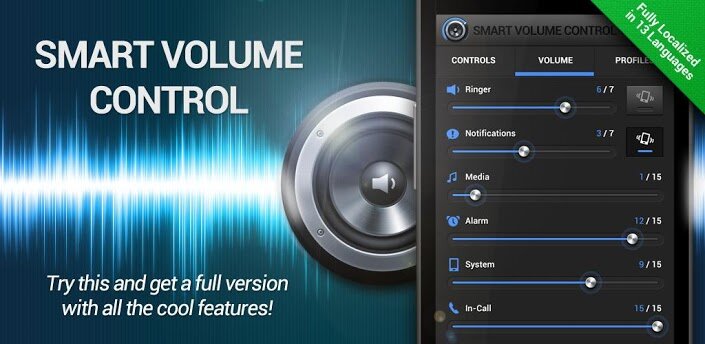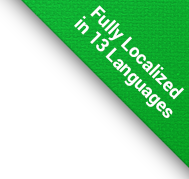Help Center » APPLICATION SETTINGS
BackApplication settings are accessible via menu button. It includes several categories:
- General
- application language option
- color settings let you choose application and widget skin
- default tab to be displayed when application starts
- link volumes of ringer and notification. Via this item, you can access sound settings of your device, where you can set if you wish to link volumes of ringer and notification always to the same value. On some new devices this option might not be present and volumes of ringer, notification and system are always linked
- enable/disable function that sets silent mode while charging
- enable/disable function that activates Wifi while charging
- aeroplane mode exception option, so it won't be turned on while charging
-
Widgets management - When using the Widgets management feature, the widgets may not always hide/show immediately because there may be a default Android menu still open in the background in its original layout. To update this menu, just scroll a few times through the widgets selection.
-
Distinguish by MAC address - Allows you to choose whether to switch the profile comparing the Wi-Fi networks MAC address or the network name (SSID).
-
Link volumes programmatically - Allows you to programmatically link the ringer and notification volume together.
- Units
- speed units option (kmph, mph)
- distance units for radius of GPS places (meters, yards)
- 24/12 hour time format option
- GPS profiles
- an option to set GPS update frequency in GPS profiles function. The longer the time is, the more battery power is saved, but reactions to change of your location could be slower
- an option to enable GPS to be used for finding current location in the GPS profiles function
- an option to enable network to be used for finding current location in the GPS profiles function. It is handy in situations, such as when you are in the building connected to the Wifi (without Wifi connection the location might be very inaccurate). It will only be used in case of GPS signal is not available
- an option to use Wifi automatically when finding current location using network. If enabled, Wifi will be automatically turned on for little while - if it connects, it will provide much better location accuracy
- Switching profiles in one location - Allows you to choose if the profile will be switched only once when you enter an active place radius or repeatedly according to the set frequency.
- Calendar profiles
- enable/disable profile switching accordingly to events in calendar based on tags defined in profiles
- choose calendars whose events you want to be synchronized with profiles
- Interval for automatic synchronization of profiles with events stored in the selected calendars on your device
- Enable/Disable Missed calendar - function to apply profile when missed its start due to device shutdown
- Return to profile when using * - Allows you to choose how the application should behave at the end of the calendar event if any of the profiles has switched all of the events using an asterisk (*) set and there is no return tag with "at" (@)
- Time restriction while using * - Allows you to set the time interval in which the application will react to when switching all events to the profile with an asterisk (*). To detect a calendar event, it is sufficient if there is at least the beginning or the end of that event located in the set interval.
- Silent mode detection
- enable/disable silent mode detection, which gives you an option to set timer to restore volume
- an option to restore volume even if headphones mode is active
- an option to display notification in status bar, that shows elapsed time to restore volume
- Sounds
- enable/disable sound feedback while manually adjusting volume
- an option to play sound when profile changes by Scheduling or GPS place
- an option to play sound even if the new profile is silent or vibrate
- volume of sound played when profile changes
- an option to use default sound. If disabled, there is an option to select other sound
- level of volume to be restored to, used in silent mode detection and raise volume for selected contacts features
- Enable/Disable graduation of ringtone volume when call is not answered
- Enable/Disable override of the contact specific ringtone
- Notifications
- an option to display notification with current state in status bar. Notification includes information about selected profile, Speed Volume mode and headphones mode.
- an option to split notifications. When enabled, you can see information about current state in detail
- Scheduling
- an option to distinguish between odd and even weeks in profile Scheduling
- an option to set first day of week for Scheduling screen
- an option to activate last missed scheduling item after device starts
- Enable/Disable missed timer - function to apply profile when missed its start due to device shutdown
- Enable/Disable timer from-to - posibility to set the timer's end
- Call forwarding
- enable/disable this feature appearance
- set call forwarding code. Whole call forwarding code is **21*phone#. Here you can change 21 at the beginning to a different number, although default settings should work with all GSM networks in the world, so change this number only if you know what you are doing. Generally, whole call forwarding feature is carrier dependent.
- Here you can change the default two stars format to one star format and set deactivation code
- Backup and restore
- an option to perform backup on the memory card automatically everytime you exit the application. Backup file is stored into "Smart Volume Control Plus/backup/autobackup.svc"
- an option to perform backup manually. You can choose from memory card backup or share backup. In case of memory card backup, the file is named according to current date and it is stored in directory "Smart Volume Control Plus/backup/". If you choose share option, you can share the backup file for example via Dropbox, Gmail, etc. (options are based on which applications you have installed)
- an option to restore data manually. Attention! Current data will be lost permanently. We recommend to perform manual backup first