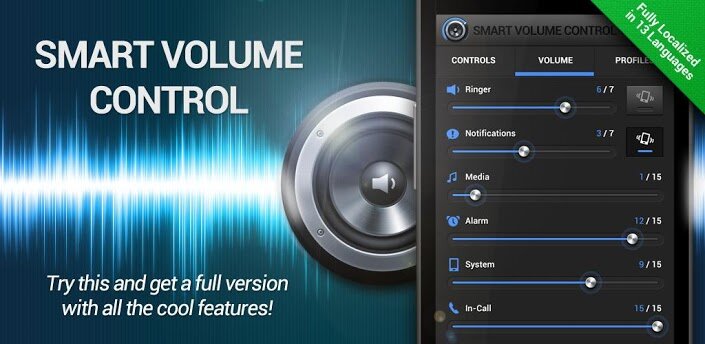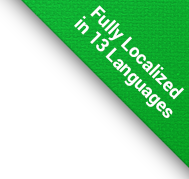Help Center » WIDGET CONTROL
BackFor the most comfortable control, the application includes a lot of widgets of different functions and sizes. They can turn modes on and off, switch profiles, show current volumes and much more.
How can you add a widget to your homescreen?
Android versions 2.1, 2.2 and 2.3
- go to your homescreen
- perform a long click on empty space, or press menu and choose 'Add'
- choose 'Widgets'
- Smart Volume Control widgets should be on the top of the list
Android versions 3.* (Honeycomb)
- go to your homescreen
- perform a long click on empty space, or press '+' button in the top right corner
- choose 'Widgets'
- Smart Volume Control widgets should be at the beginning of the list
Android versions 4.* (Ice Cream Sandwich, Jelly Bean)
- go to your homescreen
- open the App Drawer (the list of all installed applications)
- choose 'Widgets' tab
- Smart Volume Control widgets should be at the beginning of the list
To change the position of widgets, perform a long click on them. Brightness and volumes widgets show a quick settings window, which you can move around the screen by long click on a free space in them, similarly to moving a widget.
Thanks to Android limitations, call forwarding widgets respond only to changes caused by our application.